At the Courses List page you can see a full list of currently existing courses. To enter the Courses List page, click the Courses icon (![]() ) in the top JoomLMS menu. In the Courses List users with different user roles have different options:
) in the top JoomLMS menu. In the Courses List users with different user roles have different options:
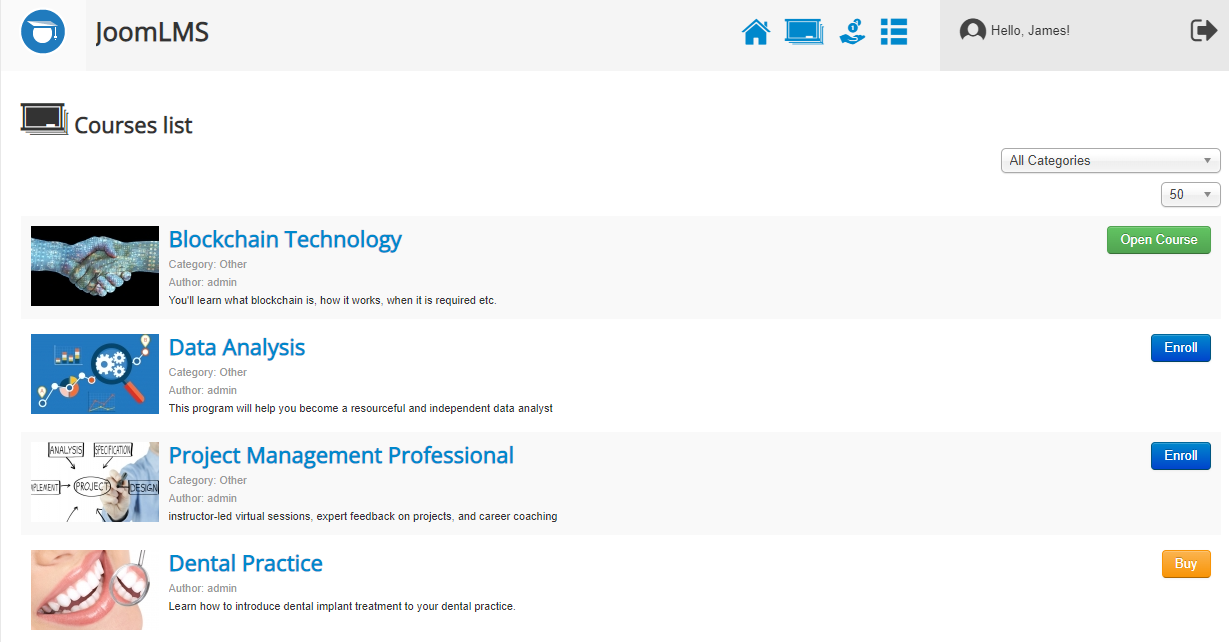
- LMS administrators can manage all the courses using the same options as at the LMS Home page.
- Teachers can create new courses using the Course Builder and manage the existing courses that they created using the same options as at the LMS Home page; they can also enrol as Students into the courses created by other Teachers/LMS administrators.
- Registered users can enrol into courses as Students.
- Students can open the courses into which they are already enrolled and enrol into other courses.
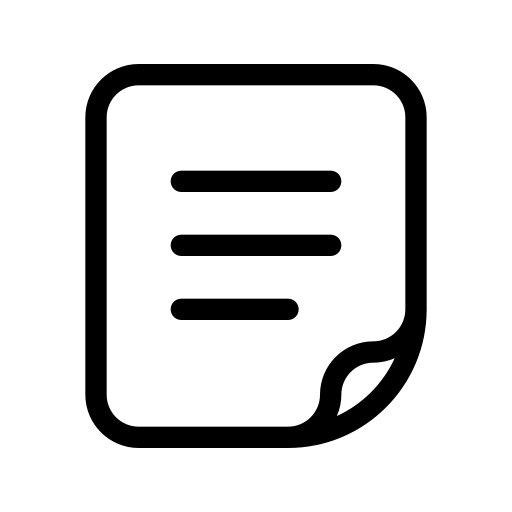 Note: For paid courses, the Buy option is displayed instead of Enrol. When you click on the Buy button, you are redirected to the list of paid subscriptions for the course. For more information on paid courses, see Subscriptions.
Note: For paid courses, the Buy option is displayed instead of Enrol. When you click on the Buy button, you are redirected to the list of paid subscriptions for the course. For more information on paid courses, see Subscriptions.
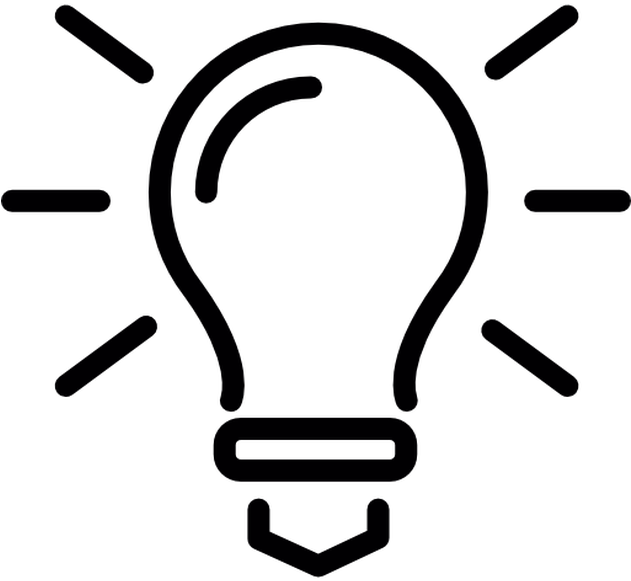 Tip: By default, the Courses List is displayed in the Grid view but you can manage the Grid view settings or switch to the List view in the administrator area, see Administrator documentation > Configuration > Courses. The changes applied to the Courses List view are applied for all the users of the system at once.
Tip: By default, the Courses List is displayed in the Grid view but you can manage the Grid view settings or switch to the List view in the administrator area, see Administrator documentation > Configuration > Courses. The changes applied to the Courses List view are applied for all the users of the system at once.
Courses information
By default, the following details are displayed for each course:
- Course Name: the title of the course.
- Course Category: the group of courses to which this course belongs.
- Course Author: the username of the user who created the course.
- Short Description: concise information about the course.
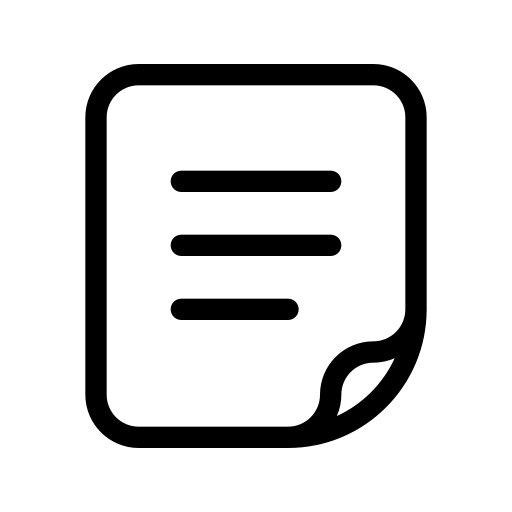 Note: You can hide some of the course details in the administrator area, see Administrator documentation > Configuration > Courses.
Note: You can hide some of the course details in the administrator area, see Administrator documentation > Configuration > Courses.
Enrolling into courses
If a user wants to become a Student in a course and receive access to the course materials, they need to enrol into the course. To enrol into a free course, follow these steps:
- In the Courses List, click Enrol in the middle of the course tile in the Grid view or next to the course in the List view. You will be redirected to the Course Enrollment page.
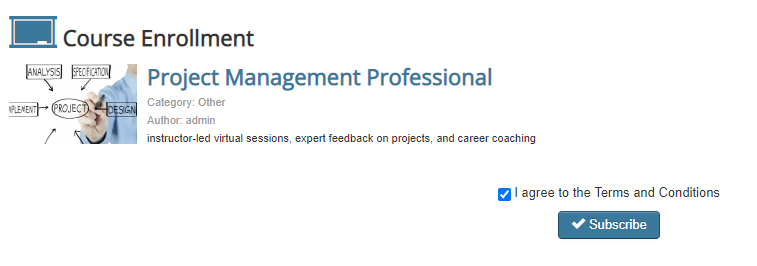
- Check the respective box to agree with terms and conditions and click Subscribe to complete the course enrollment.
- You will be redirected to the Course Home page and will see a message confirming your enrollment or providing some additional information. Now you will have access to the course materials.