You can use the zip files of courses exported from JoomLMS to create copies of existing courses. To import a JoomLMS course back into the system, follow these steps:
- At the LMS Home page or in the Courses List, click the Import button. The course import page will open.
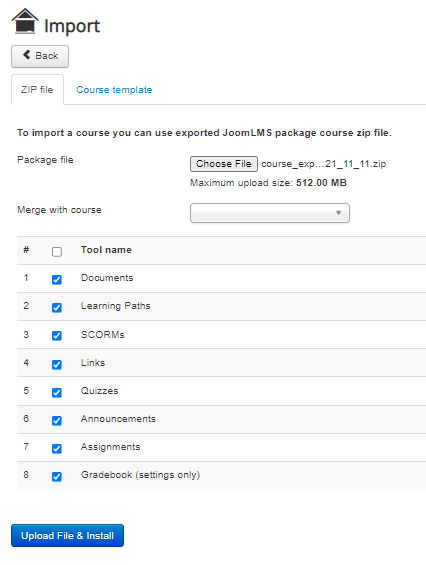
- At the ZIP file tab, configure the import settings:
- Package file: Click Choose file to browse and select the zip archive of the course on your local computer.
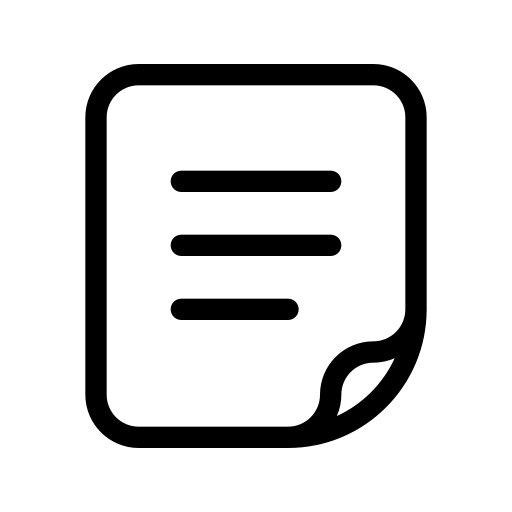 Note: You can see the maximum file upload size under the Choose file button. The upload limit is configured in the PHP settings on your server, if you wish to adjust it, please contact your server administrator.
Note: You can see the maximum file upload size under the Choose file button. The upload limit is configured in the PHP settings on your server, if you wish to adjust it, please contact your server administrator. - Merge with course: Leave empty if you wish to make the imported course a separate course entry. Select an existing course from the drop-down menu if you want to add the materials of the imported course to the already existing course entry.
- Tool name: Uncheck the boxes corresponding to certain course sections if you wish to import only some of the course materials, not all of them.
- Package file: Click Choose file to browse and select the zip archive of the course on your local computer.
- Click Upload file and Install to complete the course import. The course import confirmation page will open. Click Back at the import confirmation page to go to the Courses List or Open Course to go to the Course Home page. The imported course will appear in the list of Courses.