The Quizzes tool is designed for checking the Students' knowledge or gathering information (when used as a survey). As a rule, quizzes are used as intermediate or final tests in the learning process. Each quiz in JoomLMS can consist of one or several questions of different types. In this article you will learn how to create and manage native JoomLMS quizzes and quiz and question categories.
To create a complete quiz, as a rule, you need to follow these steps:
- Create a category to which the quiz will belong, if you wish to use categories to sort through your quizzes. (optional)
- Create a quiz and configure its parameters.
- Add questions to the quiz.
To manage quizzes and categories, use the Actions (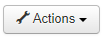 ) button. For quizzes, there are some additional options under Actions besides publishing, editing, and deleting. You can also copy or move a quiz; the former option allows you to create an exact copy of the selected quiz in the same course but under a different quiz category, the latter - to move the selected quiz from one quiz category to another.
) button. For quizzes, there are some additional options under Actions besides publishing, editing, and deleting. You can also copy or move a quiz; the former option allows you to create an exact copy of the selected quiz in the same course but under a different quiz category, the latter - to move the selected quiz from one quiz category to another.
Creating a quiz/question category
When there are multiple quizzes and questions in your course, it might be more convenient to be able to sort the quizzes and/or questions by category. You need to create categories first, before creating quizzes and questions, because you can only assign an already existing category to a new quiz or question.
The procedure for adding new quiz and question categories is the same:
- In the Quizzes section of the course, click the Categories list tab. You will see the list of existing quiz and question categories (if any).
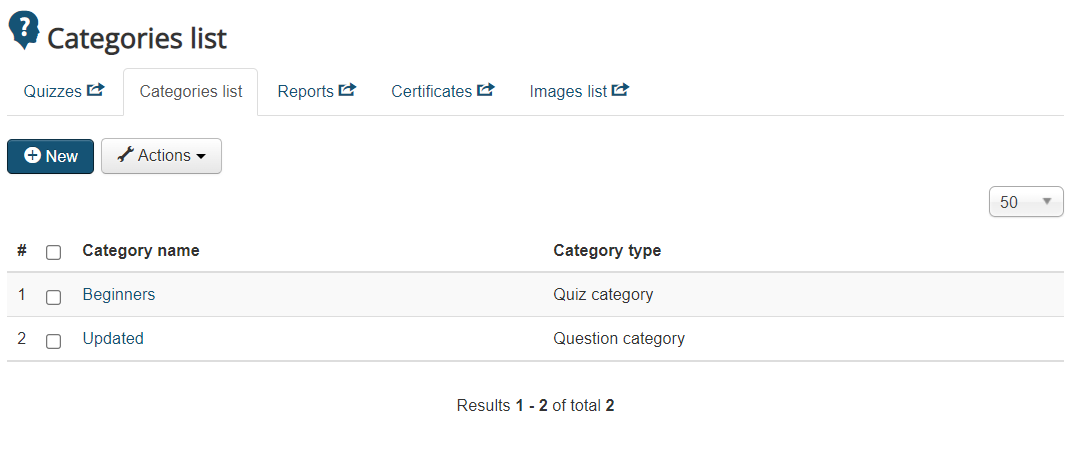
- Click New at the top of the page. The new category page will open.
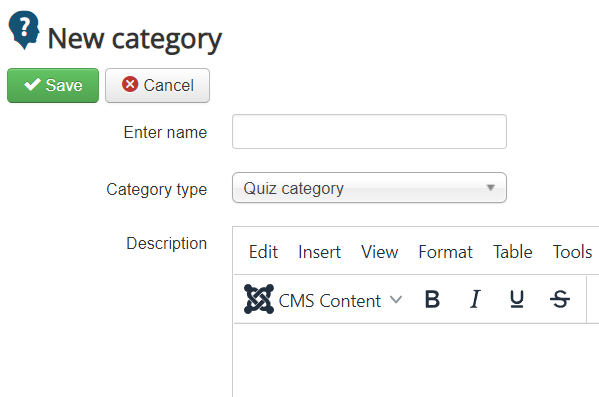
Configure the category parameters in the following way:
- Enter name: specify the name of the category.
- Category type: select Quiz category from the drop-down menu if you wish to create a new category for quizzes. Select Question category if you wish to add a new category for questions.
- Description: enter a description for the category if necessary.
- Click Save to save the changes. You will see the new category in the list of categories and will be able to select this category when creating or editing quizzes/questions respectively.
Adding a quiz
To create a new quiz, follow these steps:
- In the Quizzes section of the course, click New. The new quiz window will open.

- Specify the name of the quiz and configure the quiz parameters as required. For detailed information on all the available settings for a quiz, see Quizzes - Quiz Settings.
- Click Save to save the changes. You will see the new quiz in the list of quizzes.